get answers to your workday questions
Here are some FAQs to answer your questions. Don't see the answer you need? Reach out to your business change agents or HR partners, or you can always call or email Employee Hub for further assistance.
Workday is currently unavailable; we are working with the vendor to restore.
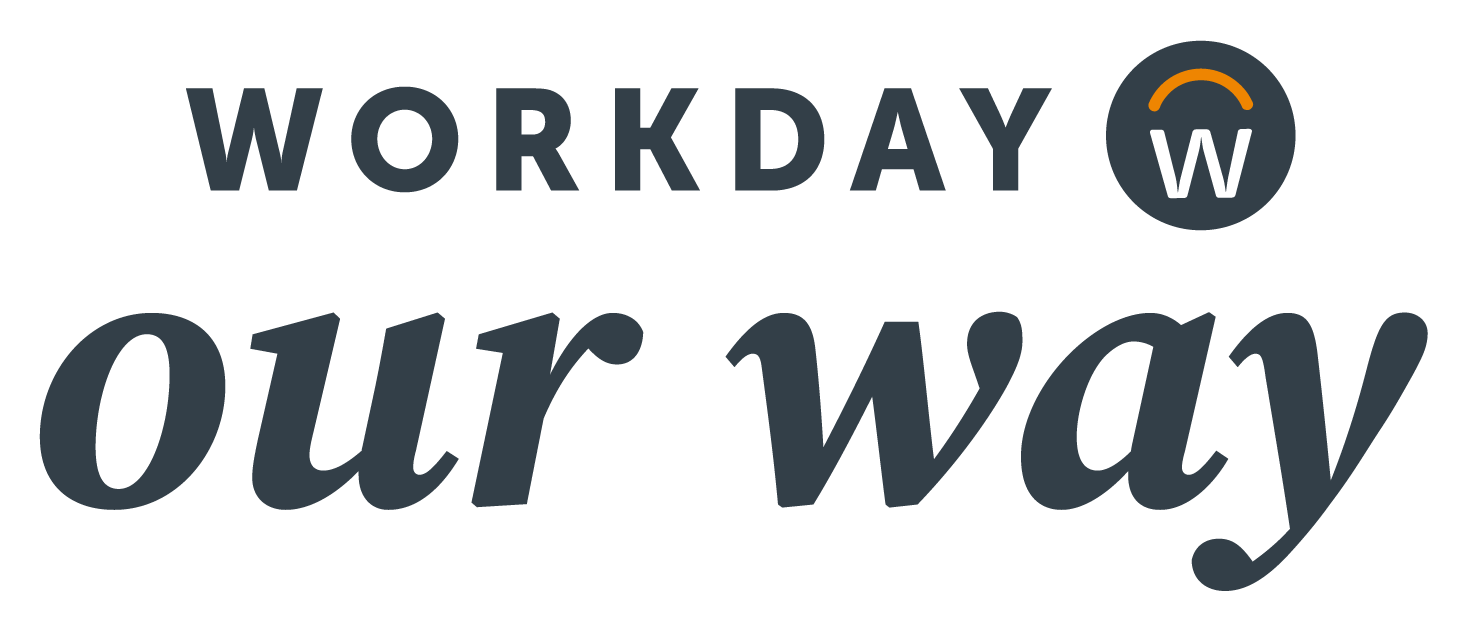
Manage your HR tasks, benefits and time tracking all in one platform: Workday
If you are logging in from outside the network, please follow the this video or refer to the step-by-step guide, which provides details on connecting using MFA.
Intro to Workday
What is Workday?
Workday is a simple, easy-to-use technology upgrade that enables employees to accomplish their HR tasks all in one place. Workday is available via your work computer or kiosk. You can also use the mobile app 24/7 on both Android and Apple devices.
How is Workday connected to Unlocking Potential?
Since our businesses were founded, we’ve always put people first. Today, we’re building on this belief by developing new opportunities for our people and businesses to grow together. The goal of this Heritage Group-wide effort, called Unlocking Potential, is to deliver what our people want – good bosses and meaningful work – and what our businesses need – the right people ready for the right roles at the right time.
Workday is part of our journey to Unlocking Potential. Workday is a technology upgrade that makes it easy to update your personal information, check pay slips, track time and more – all within a single, easy-to-use platform.
If you're a new member of the Heritage family, you'll also receive training to help you:
- Log into Workday and update your personal information
- Enter and approve time (hourly employees + managers, if applicable)
- Find help when you need it
Together, using Workday’s capabilities, we’re building an exciting future.
What can I do in Workday?
Workday offers an easy-to-use platform for HR tasks, benefits management and time tracking (as applicable). Some of the tasks you can accomplish in Workday include:
- Enrolling in benefits during Open Enrollment
- Checking your pay slips and W2s
- Updating your personal information, such as your address or emergency contact
- Requesting time off
- Checking your benefit plan details
- Finding your coworkers
How do I log in to Workday?
You will be able to log in from your work computer or kiosk, or access Workday 24/7 from your mobile device. Click here for more instructions about how to log in.
Help with Workday
Can I set the timing of when I receive Workday notifications?
Yes, to do so.
- Click on your profile icon in the top right corner.
- Select My Account > Change Preferences
- Scroll down to the ‘Channel’ section.
- For each notification type, select Daily or Immediate. We recommend that Approvals stay as Immediate notifications and that Mute not be used.
I completed an item in the Workday My Tasks inbox, yet it’s still appearing as incomplete. How do I fix this?
"To Do Items" are tasks you need to complete as part of a business process in Workday, such as Onboarding, that include items like 'Complete Training in Seismic/Lessonly' or 'Complete Your Tax Withholding Elections." To ensure these tasks are correctly recorded as completed, please follow this two-step process:
Step 1: Take action on the item (e.g., complete your training in Seismic or complete your tax withholding elections).
Step 2: Return to your Workday Inbox and click Submit on the To Do item in your My Tasks inbox.
If the item is still showing up, make sure you’ve done both steps. If you have and it’s still there, it might be a good idea to contact Employee Hub for further assistance.
How can I change my notification preferences?
Please complete the following steps to change your notification preferences:
- Click on your profile icon in the top right corner.
- Select My Account > Change Preferences.
- Scroll down to the ‘Channel’ section.
- For each notification type, select Daily or Immediate. We recommend that Approvals stay as Immediate notifications and that Mute not be used.
What functionality is limited when not on the network/VPN?
When you are not connected to the network or VPN, you are unable to download anything except your W2 and Payslip. Additionally, you cannot edit your bank details. These limitations have been implemented to ensure compliance with security standards.
Can I change my payment elections on any device/anywhere?
No, for security reasons you must be connected to the network (VPN) to complete this change. As long as your device is connected to the network (VPN) you will be able to make this change.
Why is my manager different in Workday?
Workday tracks both supervisors and managers within the system, but each role works differently. Supervisors (those who supervise the work done) can approve time worked and time off, and can manage some other employee processes within Workday. Managers have additional Workday capabilities to manage employee changes and, ultimately, career development.
Within Workday, all employees report to a Manager, who may not be the person who oversees your work every day. The Supervisor assigned to your organization can still perform all the needed supervisor actions within Workday, but they will not be listed as your manager in the system.
What is my Career Profile in Workday and who can see that?
The ‘Career’ section of your worker profile gives you a space to provide a more comprehensive view of your unique talent and interests. It is an opportunity to update your education, past work experience, unique skills or certifications. You can also use this space to indicate your interests regarding ongoing skill and career development, work travel and/or relocation preferences. This information is visible only to your manager and Human Resources. Workday’s Career Profile is accessible from your worker profile page and can be updated anytime you want. While highly encouraged, completing your career profile is optional.
How can I find something in Workday?
When you log in to Workday, you will be able to use the search function to help you navigate the site and become more familiar with the tools that Workday has to offer.
Where can I find more information about accomplishing tasks in Workday?
Within Workday, you'll find a library of knowledge articles at your fingertips. Known as the Help Center, these articles offer clear, step-by-step instructions on how to accomplish common tasks in Workday. These articles were written specifically for Heritage users and are tailored to the way we're using Workday. They also include company-specific information, like company-paid holiday schedules and benefits.
Go to the Help app on the homepage or enter a topic or question into the search bar at the top of the Workday homepage to find a relevant article.
Where do I go for help if I still have questions?
Employee Hub is here to help! When you have a question about Workday, your first step is to ask your business change agents or HR partners. If you need more help, or whenever in doubt, you may always call or email Employee Hub for further assistance. Contact [email protected] or call 1-800-303-0408 to get started.
If I leave the company, do I still have access to my information in Workday?
All employees in Workday who leave the company will be given credentials and access to Workday for 18 months after the end of their employment to access pay slips, W2s, or to change their contact information.
Employees who left the company before September 15 will not have this access to Workday. However, they can reach out to Employee Hub for pay slip information or to change their address. They will receive their W2s by mail to their address on file.
Time for Hourly Employees + Managers
Are you a Milestone Employee? Reach out to Employee Hub or HRBPs for your answers.
What reports can I run to validate my time has been submitted and that everything has been approved?
The following reports are available to Managers and Supervisors:
CR - Time not Approved for Worker
CR - Time not Submitted for Worker
Onboarding a Time Clock new employee?
Please remember to add the time clock id to Workday. A knowledge article has been created to outline the steps. If you are connected to Workday, this direct link will highlight what is needed.
Can I submit my time multiple times, or do I need to wait until the end of a week(s)?
Yes, you can submit multiple times. However, you must check out before doing so.
Can my supervisor approve my time off request?
Yes, this change was made on Sept 23, 2024. Supervisors can now approve time off requests.
Can I track time using the mobile app?
Time tracking is not currently available on the mobile app, but it may be considered for a future release.
What does Workday mean for entering and approving time?
Non-Viewpoint Paid Employees Only:
For employees who track time, Workday makes it easy for employees to clock in and out (or “check in” and “check out,” as it’s referred to in Workday), view time-off balances and manage time-off requests.For people leaders who approve time, Workday offers simple-to-use tools for setting team schedules, reviewing, approving and correcting time sheets, as well as managing and approving time-off requests.
Workday’s time tracking tools are designed to ensure transparency and simplicity in time management.
Do I need to enter separate time codes when checking in and checking out?
No. Checking in and checking out (formerly called "clocking in" and "clocking out") is automated through Workday.
Why do I need to submit my time card in Workday when I did not need to before?
The time tracking system used prior to Workday did not have the ability to allow employee review and submittal of time cards. Workday provides this feature so employees can make sure their time card is accurate before being submitted to the manager and they are confident all hours worked are accounted for on their next paycheck.
(Hourly Workers) Will my time card be approved if my manager, supervisor or timekeeper is out of office?
When the person who approves your time knows they will be out of office when time card submissions are due, they will be able to delegate their time approval tasks in Workday to someone they trust, typically another manager.
If you are a manager, please be sure to let your teams know who will handle your tasks while you are away.
If I am on a weekly pay schedule, will I start tracking time at go-live on Sept. 15?
While everyone will gain access to Workday starting Sept. 15, those on a weekly pay schedule will begin checking in and out via Workday on Sept. 22.
Pay & Pay Slips
Can I access my old pay slips through Workday?
Historical pay slips will not be transitioned to Workday, however, you can still access them in the Employee Self Service portal through Friday, October 11. If you anticipate needing these historical pay slips, we encourage you to download your copies before that date.
If you need copies after October 11, you can request them from Employee Hub.
When will pay statements be visible within Workday?
Pay statements will be available on October 3. Statements will be shown on Thursdays.
Can I select how I want to receive my pay statement?
For employees on Viewpoint, it will be a manual process. All others can select how they wish to receive their pay statement through Workday.
Please speak to your HR partner if you have any questions, or would like to change how you receive your statement today.
Do I need to provide a voided check to set up direct deposit?
Milestone employees will need to provide a voided check to set up direct deposit.
All other Heritage employees do not need to provide a voided check. However, please note that if your bank data is not correctly entered into Workday, you will receive a paper check once the funds are returned.
Taking Time Off (Absence)
As an hourly employee, can I now request time off in smaller increments than before?
Yes, as an hourly employee, you can now request time off in 30-minute increments, previously this was set to 1 hour.
Can/should salaried employees request time off via Workday?
Not at this time, this feature will be activated for 2025. You will hear more about this as it launches.
I am a salaried employee. Why don’t I have time off balance in Workday?
Time off tracking for salaried employees will begin on January 1, 2025. This feature will give all teams a standard way to understand when their salaried team members are away from work and ensures we have the information needed to assist employees when they need to take longer leaves of absence. The HR teams are validating time off balances this fall and we will update Workday with this information before the process starts on January 1, 2025.
Manager Tips
How soon do Manager’s need to approve requests?
- In general approvals are requested within 2 business days. Please keep in mind, the effective date of the change and number of approvals.
- Time Worked approvals are needed on Monday am in support of the payroll cycle.
How do I delegate approvals in my absence?
If you're not sure how to delegate approvals to prepare for an absence, please refer to these helpful tools for assistance:
- Tutorial video
- One page reference guide
- Try It – Workday Delegation Simulation (Seismic/Lessonly)
When reviewing employee requests, what is the difference between "deny" and "send back"?
“Send back” is what will be used the majority of the time, as it provides the employee an opportunity to edit and resubmit their existing request.
Rarely will you select “deny”, as this means you reject the request and the employee will need to re-initiate from the very beginning.
What is the difference between "Supervisor" and "Manager" roles within Workday?
In Workday, employees do not report directly to supervisors as they did in our previous system. Instead, employees report to a manager. Their supervisor is given certain permissions within Workday that allow them to manage some activities for employees within the supervisory org where they are assigned.
In practice, supervisors and managers have different permissions in Workday that affects what and who they can see along with what they can do in the system. A manager has all the permissions of a supervisor along with several additional capabilities.
To learn more about the difference between these two roles, please refer to this key.
Workday Mobile App
Do I need to apply the Workday mobile application updates?
Yes. Workday, like many applications, routinely releases updates to their mobile application. Please apply these updates when available.
Can I update my payroll taxes on the Workday Mobile device?
Yes, you can. You can update existing elections but not create new elections. New elections will need to be done on the desktop application.
Click here for instructions on how to log in. Once within the mobile application, follow the steps below.
- Tap on your profile photo.
- Tap view profile.
- Tap more (if needed) > Benefits and Pay
- Using the “Hamburger” menu icon on the top right, look for Manage Withholding Elections
- Select Forms, then choose the tax area you wish to change.
My mobile app asks to connect to my calendar. Is that my personal or work calendar?
The mobile app may ask to connect to the calendar that connects to your "Mail" app on your mobile device. This is often set to your personal account, so please verify you want to proceed before giving the app permission.
Emails and Notifications
Why did Workday ask me about tax election changes after I updated my personal information?
When you make changes to your personal information, Workday automatically reminds you to consider whether there may also be tax implications. Generally, a review of tax implications only applies if you are changing your living address (e.g., moving to a new city, county or state).
Workday & Benefits Enrollment
What documentation is required to add someone to my benefits?
With the move to Workday, any time someone new is added to your benefits you will be required to provide supporting documentation. This includes new hires, qualified life events, and open enrollment.
For new hires- a copy of the social security card and birth certificate/record is required for all dependents that you are benefiting.
For qualified life event benefit changes, a list of required documentation and the change window can be found here.